






















|

|
| LAST UPDATE: MARCH, 10. 1997 | C H A P T E R 2.4 - HOW TO - USE GOPHER |
   How to use Gopher |
   |
|
|
Gopher initially was intended to serve as a campus-wide information system for students and universities. Because the gopher's intention
was to serve students with all necessary information for their studies, most of the gophers are located at universities. They
mostly offer scientific documents and maybe a gateway to  ftp.
It's ability to offer all kind of files, such as text, sounds and images makes it somehow the ancestor to the ftp.
It's ability to offer all kind of files, such as text, sounds and images makes it somehow the ancestor to the
 World Wide Web
The important difference is, that you can't view those files on line. You have to download and view them with the application they were created with. World Wide Web
The important difference is, that you can't view those files on line. You have to download and view them with the application they were created with.
 client client
| |
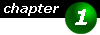
|
What do I need ? As a gopher client you can either use your web browser or a special gopher client. Gopher clients can be found at the following locations: | |

|
To use your  web browser as a gopher
client, you have to type gopher://address where address has to be replaced with the address of the gopher server you want to
connect to. web browser as a gopher
client, you have to type gopher://address where address has to be replaced with the address of the gopher server you want to
connect to.
| |
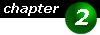
|
Where can I connect ? Gopher isn't very popular any more. More and more gopher servers are shut down in advantage of an WWW server. However, there still are some left. The following address provides a list of interesting and valuable gopher servers:
| |
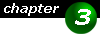
|
How do I work with Gopher ? What you will see when you start up your gopher client is a gopher directory. This directory can be compared to a directory on your hard drive. There might be text files and binary files such as sounds and images. If you are using a graphical window based client, then the type of the file might be indicated through a special icon in front of the file. A gopher directory can contain other gopher directories. These directories may be on the same server or on a different one.
Viewing files
Browsing subdirectories
Going to the prevous directory Saving a bookmark file Most gopher clients offer to save the current location (that is the gopher server's address and the current directory) as a bookmark. To recall a previously saved bookmark simply select the bookmark from a list (where to find this list is client depending) and the directory will be loaded.
| |
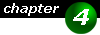
|
FTP and Gopher
Most gopher servers also offer a
| |

|
Searching Gopherspace Sometimes there is a possibility to search a file (not for !) on a server. For example, this is useful when looking for a phone number, which is stored in a phone dictionary on the server. Therefore some servers offer this option to search a specific entry. Note that you can't search the whole server. You only can search entries, where a special search option has be implemented by the system administrator. When using such a search function (e.g. in a phone book), then you will be prompted to enter a keyword. If the search has been successful, you will be presented a directory or a single file containing the found items. You can view them in the usual way.
Veronica
| |
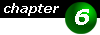
|
Additional Information Because the gopher initially was intended as a scientific information system, most documents you will find on a gopher are scientific papers and/or articles. So if you are looking for information regarding a scientific article you intend to write, gopher is a good place to start with. | |
